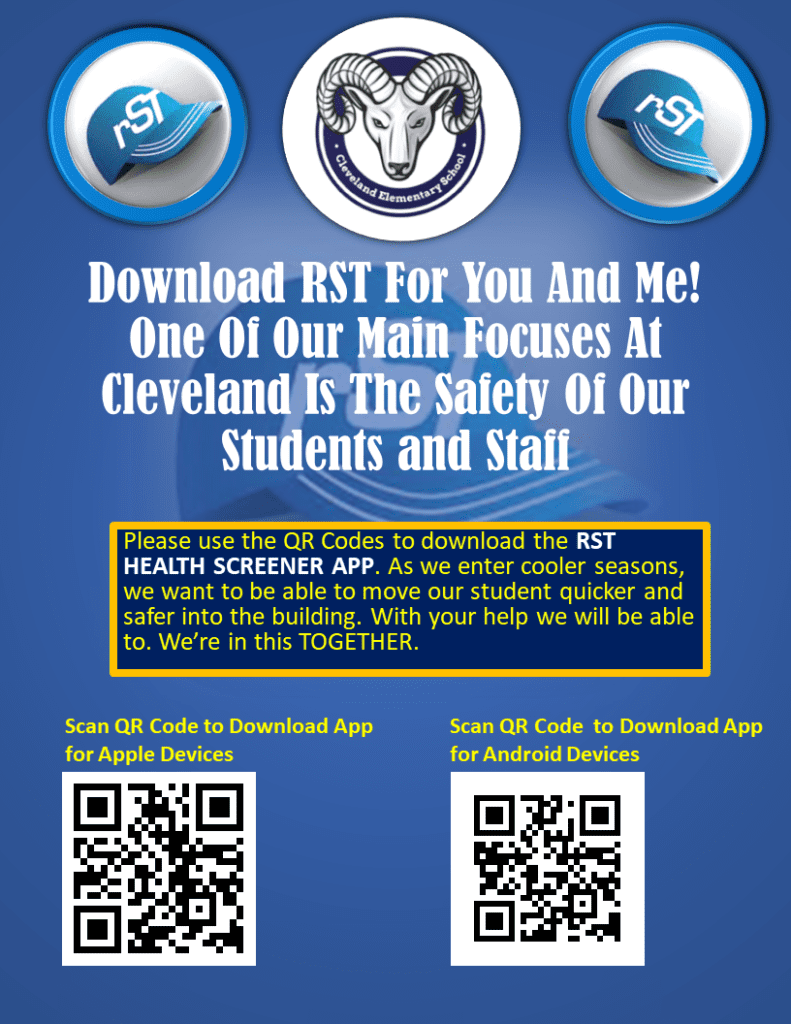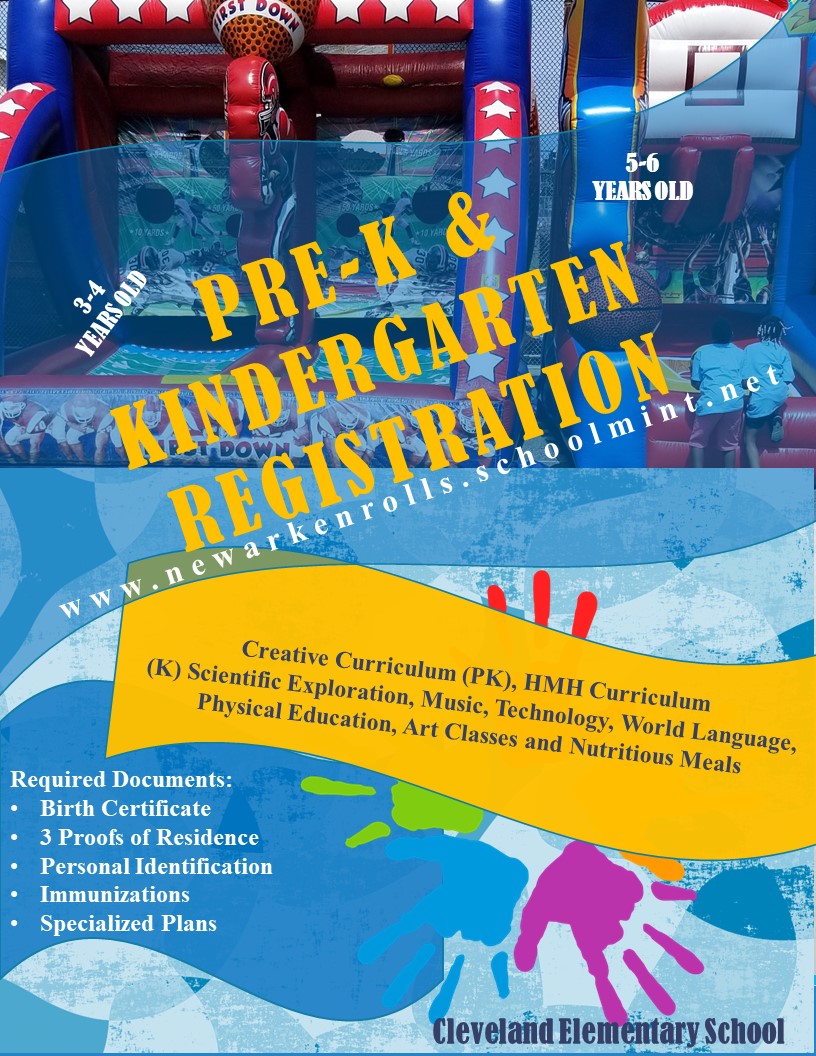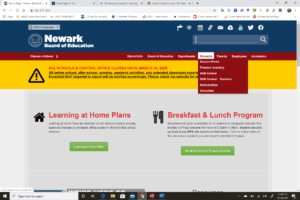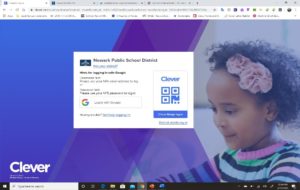Parents & Students
Greetings Families,
I’m Ms. Boyd, your Parent Engagement Specialist. As the Parent liaison I’m responsible for the connection between families and school. My ultimate goal here is to create a welcoming environment where you can interact and become involved with the school and your child’s learning, all of which leads to academic achievement. Visit this page often to see frequent and important updates.
Cleveland School
Elementary School /PK-8
“Creating GREAT Scholars for a GREAT Community”
Staff Google Classroom and WebEx Links
Request Assistance For Students Experiencing Technical Issues
Support Staff Office Hours and WebEx Links
January Remote Learning Letter from the Superintendent
School Leadership Council
The School Leadership Council or SLC has been in existence at Cleveland School since, 2012. It is made up of members of the school community. The SLC is a collaborative advisory group and decision- making body to improve teaching and learning in the school.
| NAME | POSITION/ORGANIZATION | CONSTITUENT GROUP |
| Yakima Johnson | Principal | Administration |
| Kimberly Myott | Chairperson | School Counselor |
| Shanika Boyd | Co-Chairperson | Community Engagement Specialist |
| Chemica Gardner | Parent | PTA President |
| Pastor Lynwood McNeil | Pastor | Community Stakeholder – Congregational Baptist Church |
| Debby Kaminsky | Yoga Instructor | Community Stakeholder |
| Nadira Coley | Teacher Elementary | Teacher |
| Ruth Kenter-Lootah | Teacher Special Education – NTU | Teacher – NTU |
| Sharonda Wadley | Teacher PE | Teacher |
| Lashun Alston | Teacher Aide | Teacher Aide |
| Semaj Tarver | Student | Student |
| Brianna Rosario | Student | Student |
| LaMonica McIver | Central Ward Councilwoman | Stakeholder Central Ward Councilwomen |
| April | Head Cook – Food Service Worker | Head Cook – Food Service Worker |
Parents Take Advantage of The Excel After School Program. Use the QR Code to register.
Parent Tutorials
|
This streaming video service for schools is created and managed by rSchoolToday.com.
|
Please click on the picture below for an informative video.
We would love the opportunity to serve your children as part of our Cleveland family!
Student Codes of Conduct and Grade Level Remote Learning Norms
Remote Learning - Student Codes of Conduct
Remote Learning Norms - PreK to 2nd
Remote Learning Norms - 3rd to 5th
Remote Learning Norms - 6th to 12th
Spanish Webex Instructions for Students
Instrucciones para usar el portal de Webex del distrito
Iniciar sesión en el portal de Webex
- Abra el navegador y escriba el siguiente URL https://nboe.webex.com
- Haz clic en el botón azul para iniciar sesión
- Escribe la dirección de correo electrónico asignada por tu distrito y haga clic en el botón azul para continuar
- Inicie sesión en el portal SSO del distrito con tu mismo usuario y contraseña que usas en las computadoras de la escuela.
- Una vez que inicie la sesión correctamente, se encontrara en la página del portal Webex del distrito como se muestra a continuación.
Unirse a una reunión de Webex del distrito
- Inicie sesión en el portal Webex del distrito como se muestra en la sección anterior. Siga las instrucciones de la escuela o del profesor sobre donde puede obtener el enlace de acceso a la reunión o el código de acceso la reunión y contraseña. (ejemplo: Google Classroom)
- Si se le proporciona un código de reunión y una contraseña, ingresarlos en la página portal Webex del distrito copiando el código de la reunión y pegando en la barra que dice “search for meetings and recordings”.
- Seleccione la reunión de la lista y cuando se le solicite copie la contraseña de la reunión y pegue la contraseña de la reunión en el cuadro de texto “Enter the meeting password”. Haga clic en el botón azul “ok” La reunión comenzara ahora.
- Si se le proporciona un enlace de reunión, haga clic en el enlace o copie y pegue el enlace en la barra de URL de su navegador. La reunion comienza ahora.
- Antes de unirse a la reunión, asegúrese de cambiar la opción de audio de “call me” a “using computer for audio” El botón de unirse a la reunión se volverá verde. Haga clic en el botón verde “Join Meeting” para unirse a la reunión.
- Las siguientes opciones y herramientas están disponibles durante la reunión.
INSTRUCTIONS FOR STUDENT TO LOG ON TO CHROMEBOOKS
Log on instructions for students:
- Enter student ID number for the username. Ex. 112113
- Enter the word cleveland followed by the grade for the password. Ex. cleveland5
- When student enters the Chromebook should take them directly to the NPS website. If it doesn’t, they should type Newark public schools in the address or Google search bar.
- Upon accessing the NPS site, students should click on the student link.
- Now click on student portal.
- They should now see clever and be asked to login with Google and click on the link to do so
- Upon doing that they should be able to access applications.
- If they are asked for an email, the format is student’s firstname.lD@newark.apppresser.com
Instrucciones para el inicio de session de los estudiantes:
- Ingrese el número de identificación del estudiante como usuario (Ejemplo: 112113)
- Ingrese la palabra Cleveland seguida por el grade del estudiante como contraseña (Ejemplo: cleveland5)
- Cuando el estudiante ingrese, la computadora debe llevarlos directamente al sitio web de NPS. Si no es asi, deben escribir “Newark Public Schools” en la barra de búsqueda de google.
- Al acceder a la página web de NPS, los estudiantes deben hacer clic en el enlace del estudiante.
- Ahora haga clic en el portal del estudiante
- Ahora ellos veran Clever y se les pedirá que inicien sesión con google. Haga clic en el enlace para hacerlo.
- Al hacerlo, podrán acceder a las aplicaciones
- Si se les solicita un correo electrónico, el formato es nombredelestidante.ID@newark.apppresser.com (Ejemplo: jose.112113@newark.apppresser.com)